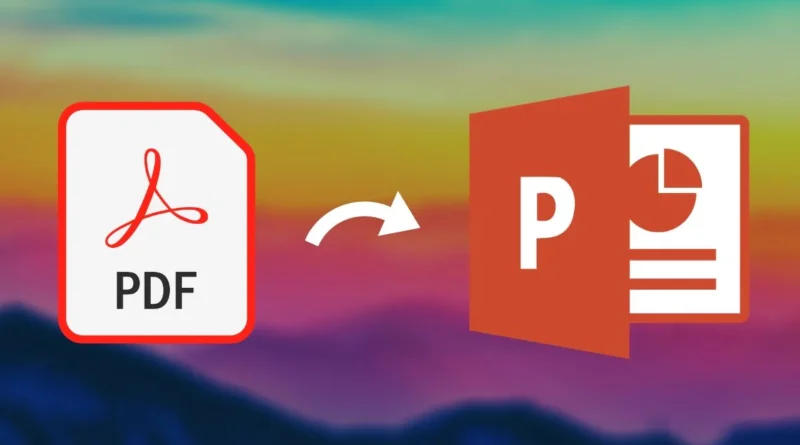Converting PDF to PPT: A Comprehensive Guide
In today’s digital age, it’s common to come across a variety of file formats. One of the most popular file formats is the Portable Document Format (PDF), which is widely used for sharing documents across different platforms. However, there are times when you may need to convert a PDF file to another format, such as Microsoft PowerPoint (PPT). In this article, we’ll explore the process of converting PDF to PPT and provide you with a comprehensive guide.
Understanding PDF and PPT Formats
Before we dive into the conversion process, it’s important to understand the differences between PDF and PPT formats. PDF files are designed to be read-only documents that preserve the formatting and layout of the original document. On the other hand, PPT files are used for creating presentations and slideshows with multimedia elements such as images, videos, and audio.
Why Convert PDF to PPT?
There are several reasons why you may need to convert a PDF file to PPT. For example, you may want to create a presentation based on information from a PDF document, or you may want to edit the content of a PDF file in PowerPoint. Additionally, converting a PDF to PPT can make it easier to share information with others who may not have access to a PDF reader.
Methods for Converting PDF to PPT
There are several methods for converting PDF to PPT, including online converters, desktop software, and manual conversion. Online converters are free and easy to use, but they may not provide accurate results. Desktop software is more reliable but can be expensive. Manual conversion involves copying and pasting content from a PDF file into a PowerPoint document, which can be time-consuming.
Using Online Converters
To convert a PDF file to PPT using an online converter, simply upload the PDF file to the converter website and select the PPT format. The converter will then convert the file and provide a download link for the PPT file. Some popular online converters include Smallpdf, Zamzar, and Adobe Acrobat.
Using Desktop Software
If you need to convert PDF files to PPT frequently, you may want to invest in desktop software such as Adobe Acrobat Pro or Nitro Pro. These programs provide more accurate results and offer additional features such as batch conversion and OCR (Optical Character Recognition) technology.
Manual Conversion
Manual conversion involves copying and pasting content from a PDF file into a PowerPoint document. This method can be time-consuming, but it provides more control over the conversion process. To manually convert a PDF file to PPT, simply open both the PDF and PowerPoint documents side by side and copy and paste the content from the PDF into the PowerPoint document.
Tips for Successful Conversion
Regardless of the method you choose, there are several tips you can follow to ensure a successful conversion. First, make sure that the PDF file is not password-protected or encrypted, as this can prevent the conversion process from working. Additionally, try to use high-quality PDF files with clear text and images to ensure accurate results.
Editing Converted PPT Files
Once you’ve converted a PDF file to PPT, you may need to make additional edits to the PowerPoint document. This can include adjusting the layout, adding multimedia elements, or changing the font or color scheme. PowerPoint provides a range of tools for editing presentations, including slide layouts, themes, and animations.
Conclusion
Converting PDF files to PPT can be a useful tool for creating presentations or sharing information with others. Whether you choose to use an online converter, desktop software, or manual conversion, it’s important to follow best practices and tips for successful conversion. With the right tools and techniques, you can easily convert PDF files to PPT and create engaging presentations that captivate your audience.